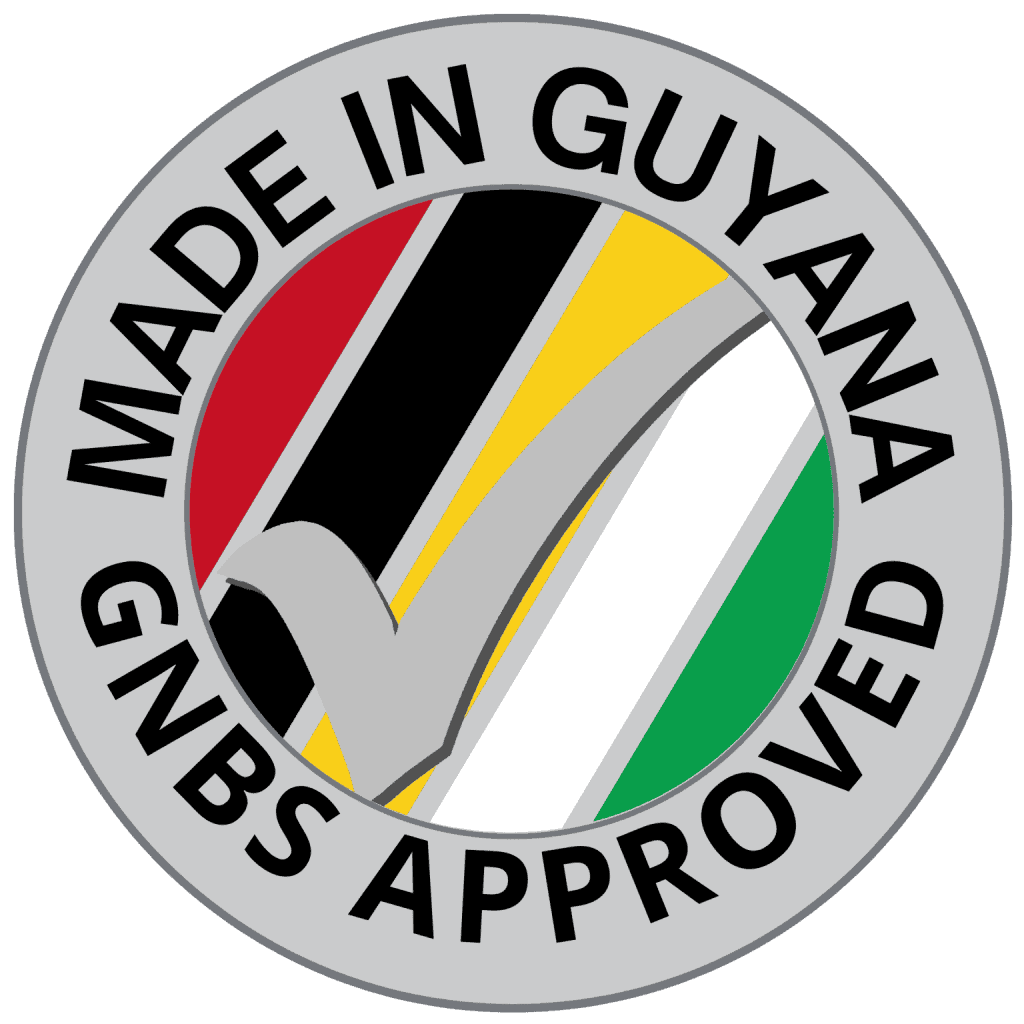Home » TechlifyHR Certification Level 1 – Payroll Practitioner Course Part 2
Expert Course
TechlifyHR Certification Level 1 - Payroll Practitioner Course Part 2
Dive deeper into TechlifyHR's payroll features with Part 2. This set covers advanced reporting, salary uploads, statutory forms, and customizations to streamline your payroll process.
- 10 Videos
- 32 min 27 sec
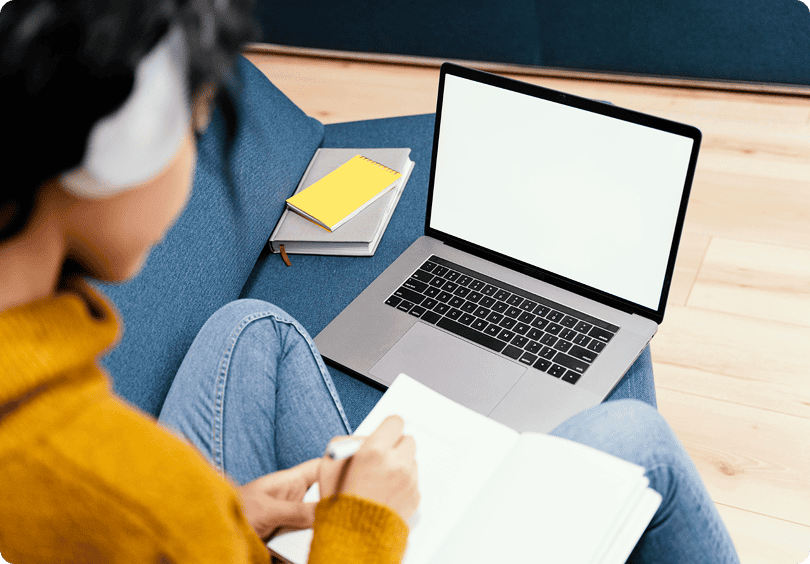
Course Modules
Video 1: Paysheets & Customizations 7m 22s
Learn how to customize, save, and reuse pay sheet formats in TechlifyHR. From grouping by department or branch to adding columns like hours worked and hourly rate, see how to export or print exactly what your payroll needs — every time.
Video Exercises
Add new employee
- Add an employee John Doe, only fill in the required fields.
- Once redirected to the Salary, add a Fix Rated salary of 150,000/month for John, starting on the 1st January.
- Add a second employee, Jenny Albion
- Once redirected to the Salary, add a Time Rated salary of 2,000/hour for Jenny, starting on the 1st January.
Employee Biodata
- Add a note about Jenny Sport
- Upload ID card of John
- Tag this under ID Card
Video 2: Payslips & Customizations 11m 57s
Video Exercises
Use the Filters in Paysheet
- Browse to your fix-rated payroll for MayBrowse to Paysheet
- Add a second employee, Jenny Albion
- Try filtering by employee names
- Group employees by Branch
- Group employees by Department
Customize their Paysheet Data
- We don’t pay commissions, so remove the commission columns
- We also don’t need employee’s age on paysheet, remove this column as well
- We also don’t have employees sign on Paysheet, so remove the Signature column
Save Paysheet Formats
- Save your new paysheet format as Fix-Rated Paysheet
Reuse Format
- Create a new fix-rated payroll for June
- Select the “Formats dropdown”, you’ll notice the new format is saved, and available for you to select.
- Select the new Fix-Rated Paysheet format
Customize Time-Rated Paysheet
- Browse to your time-rated paysheet for May
- We don’t pay commissions, so remove the commission columns
- We also don’t need employee’s age on paysheet, remove this column as well
- We also don’t have employees sign on Paysheet, so remove the Signature column
- We need 2 columns to understand time. Enable the following columns
- Hourly Rate
- Worked Hours
- Save this paysheet format as Time-Rated Paysheet
Print & Download to PDF
- Browse back to your fix-rated payroll
- Download your paysheet to Excel
- Name this file fix-rated-paysheet
- Save it in a folder with your other assessments
- Download your paysheet to PDF
- Name this file fix-rated-paysheet
- Save it in a folder with your other assessments
Video 3: NIS Reports 4m 40s
TechlifyHR simplifies your NIS reporting with auto-generated schedules, downloadable .txt files for online submission, and editable employer details. Submit contributions easily through the NIS portal—no spreadsheets or manual formatting required.
Video Exercises
Generate the NIS Contribution Schedule
- Browse to your fix-rated May payroll, under NIS options, generate your NIS Contribution Schedule.
- Add 2 parents for JennyUpdate your company’s NIS details.
- NIS #: 888888
- Nature of Business: Techlify Training
- Download a PDF of your NIS Contribution Schedule
- Name this file nis-contribution-schedule
- Save it in a folder with your other assessments
Manage Emergency Contacts
- Set John’s parent as his emergency contact
- Set Jenny’s husband as her emergency contact
Manage Child Allowance Tax
- Add a child for John
- John’s wife claims the child tax, so he does not claim for his kid
- Add 2 children for Jenny 4.
- Specify that Jenny claims child tax for 1 of her kids and that her husband claims for the other.
Generate the NIS TXT File
- Download your company’s NIS TXT
- Keep the name as is downloaded
- Save it in a folder with your other assessments
Video 4: GRA Reports 3m 27s
TechlifyHR auto-generates your PAYE Form 5 reports, including both printable and e-submission formats. Simply update your TIN and employee details, and the system handles the rest—no manual data entry required.
Video Exercises
Generate the PAYE Form 5
- Browse to your fix-rated May payroll, under PAYE options, generate your Form 5
- Update your company’s TIN.
- NIS #: 88888888
- Address: 888, Testing Location
- Download your company’s Form 5
- Keep the name as is downloaded
- Save it in a folder with your other assessments
PAYE Form 5 E-Submission
- Download your company’s form 5
- Notice that some details may be missing for employees
- Update the employee’s profile with the data
- Download your company’s Form 5 E-Submission
- Keep the name as is downloaded
- Save it in a folder with your other assessments
Video 5: Generate Your Bank Exports 7m 52s
TechlifyHR makes employee salary payments easy by generating ready-to-upload bank export files for Republic Bank, GBTI, and Scotia. It also supports custom CSV exports via pay sheets, saving you time—especially when handling multiple employees or banks.
Video Exercises
Configure the Company’s Bank Details
- Go to Administration → Company Info → Bank Accounts
- Add a company bank account to pay from
- Bank: Republic Bank
- Account #: 88888888
- Branch: Lethem
- Routing #: 028388484
Configure Bank Details for the Employees
- Add bank Accounts for employees in the Fix Rated Payroll
- John
- Bank: Republic Bank, Camp Street
- Account #: 83847838
- Type: Savings
- Pat
- Bank: GBTI, Port Mourant
- Account #: 009883737473
- Type: Savings
Recalculate Payroll if Bank Account is missing
- Download your Republic Bank E-Submission
- Keep the name as is downloaded
- Save it in a folder with your other assessments
Export to CSV for Bank
- Setup a new Paysheet format for your bank export.
- Download this to CSV
- Name this file bank-export-csv
- Save it in a folder with your other assessments
Video 6: GRA Yearly Reporting: Form 2 & Form 7 9m 22s
Once all payrolls for the year are approved in TechlifyHR, your annual GRA reports—Form 2A and Form 7B—can be generated instantly. Customize reports by year, branch, or department, and export both printable and e-submission formats that meet GRA standards. Inclusive and custom date options help align with your payroll cycles for accurate reporting.
Video Exercises
Generate Form 2A
- Go to Payroll Module → Reports
- Generate Form 2 for this year for the entire organization
- Notice that only approved payrolls are shown in the Form 2 data
- Download your Form 2 electronic submission
- Save it in a folder with your other assessments
Generate form 7B
- Generate for 7B for the Engineering department for the current year. Include
- non-taxable allowances
- non-taxable commission
- leave pay
- Save the Form 7 as a PDF named engineering-form-7
- Save it in a folder with your other assessments
Video 8: Payroll Financial Reports 6m 47s
TechlifyHR’s reporting dashboard offers powerful customization—filter reports by period, branch, department, or employee type. Use saved views to preset your preferred column selections and filters, enabling quick, consistent access to exactly the data you need. Ideal for recurring payroll analysis and departmental breakdowns.
Video Exercises
Finding Reports, Payroll Data Report, Customize the Payroll Data Report, Creating Views in this Report
- Generate a payroll data report by Department
- Notice that it’s only showing your fix rated approved payroll
- Go back and approve your time-rated payroll as well
- Customize your columns
- Remove Commission
- Remove Signature
- Remove Contribution ER & EE
- Now we need reports for each branch
- Create a branch for Berbice
- Filter your data for Berbice
- Create a view for Berbice
- Create a branch for Demerara
- Filter your data for Demerara
- Create a view for Demerara
- Create a branch for Essequibo
- Filter your data for Essequibo
- Create a view for Essequibo
Video 9: Importing & Multi Uploading Salaries 3m 38s
Easily import employee salaries in TechlifyHR using an Excel file—ideal for bulk updates. The import wizard auto-maps columns and supports allowances too. Existing salaries are auto-closed to maintain a clean salary history, ensuring accuracy without losing past data.
Video Exercises
Add/import Multiple Salary Records
- Download the sample file found on the employee import page,
- Add in the salary details for Mana
- Type: Fix-Rated
- Amount: 350,000 Monthly
- Start Date: March 1st
- NT Phone Allowance: $25,000
- NT Entertainment Allowance: $35,000
- You can set the remaining information as needed.
- Remove unnecesary columns
- Name this file employee-salary-import
- Save it in a folder with your other assessments
- Import your file
- Ensure you’re matching columns properly
- Browse Mana’s profile and review the salary
Video 10: Employee Actions Batch Update, Download, Customize Fields, Searching
4m 35s
4m 35s
TechlifyHR offers powerful batch actions to streamline employee management. You can filter, customize columns (like age or years of service), export specific employee data, and update multiple records at once—including employment type or reporting manager—all from a single interface.
Video Exercises
Configure the Displayed Columns
- Enable all columns on the Employees list
- Play around with various columns
Export/download Multiple Employees’ Records
- Select all employees within the Engineering & Finance departments
- Select some subset of their data you’d like to see
- Download their data
- Name this file employees-export
- Save it in a folder with your other assessments
Update Multiple Employees’ Records
- Search for employees by name, job title, status
- Add multiple new employees to a department
- Transfer an entire department to a new branch
- Update employee type/join date/position for multiple employees
- Issue user accounts for multiple employees
Course Catalogue
Master payroll management with TechlifyHR! Learn salary structures, payroll processing, paysheet customization, and leave policies