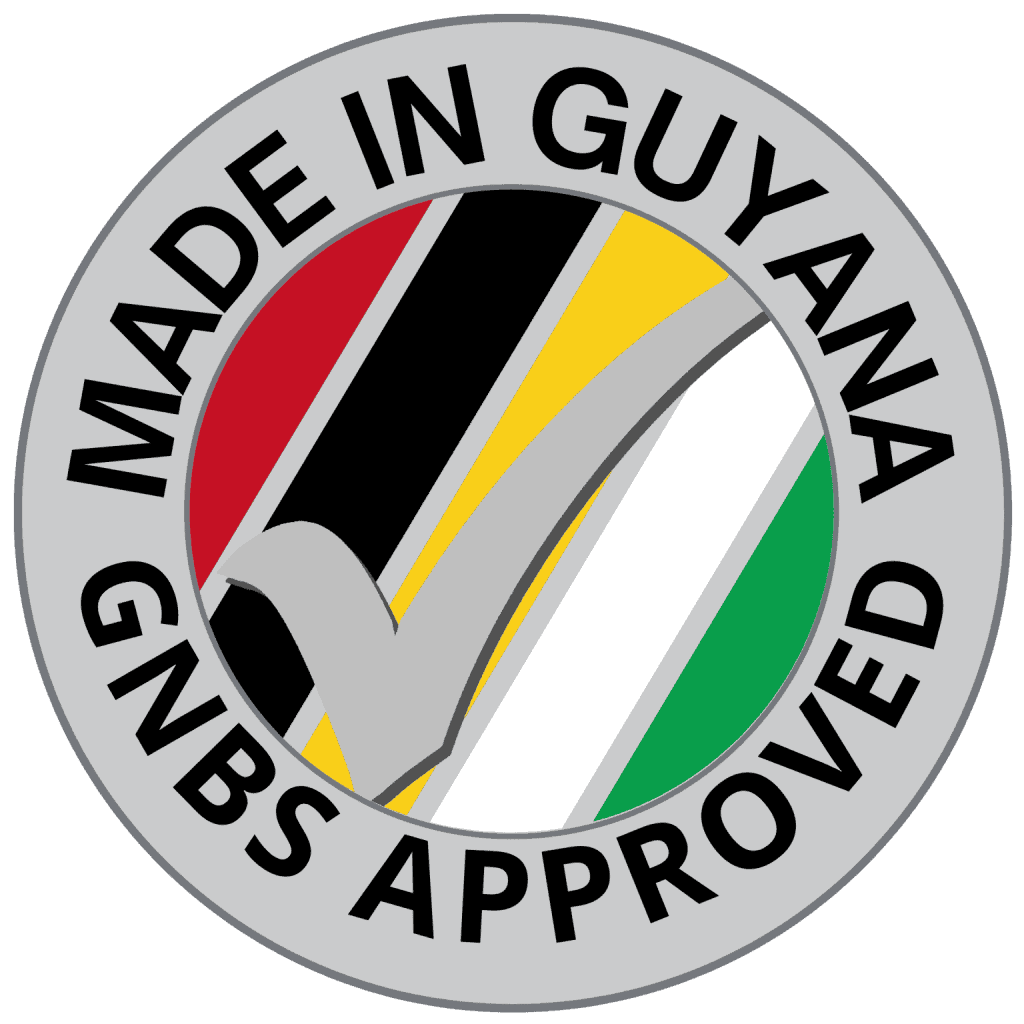Home » TechlifyHR Certification Level 2 – Payroll Expert Course
Expert Course
TechlifyHR Certification Level 2 - Payroll Expert Course
Master TechlifyHR Payroll! Learn to manage payroll, customize paysheets, handle pensions, and integrate biometric tracking with ease.
- 11 Videos
- 49 min 36 sec
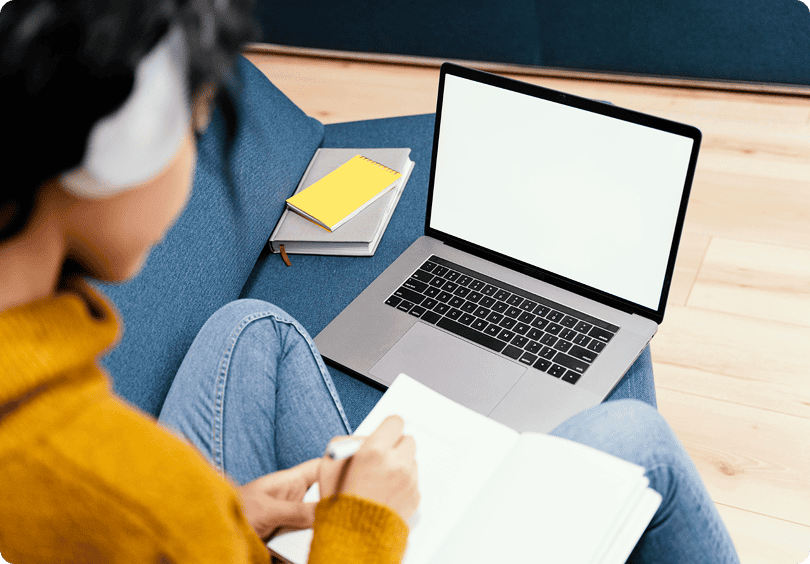
Course Modules
Video 1: Importing & Multi Uploading of Employees 3m 52s
TechlifyHR simplifies bulk employee onboarding with its import wizard. You can upload spreadsheets, match columns to profile fields, validate data, and instantly add multiple employees—while also tracking import history and auto-creating new job titles if needed.
Video Exercises
Import Multiple Employees
- Download the sample file found on the employee import page,
- Add in the details for this new employee
- First Name: Mana
- Last Name: Ger
- Employee #: 12
- Join Date: March 1st
- You can set the remaining information as needed.
- Name this file employee-import
- Save it in a folder with your other assessments
- Import your file
- Ensure you’re matching columns properly
Video 2: Salary Batch Update, Batch Add Remove Allowances, Batch Add Deductions, Customize Columns 4m 57s
The Salary List page in TechlifyHR lets you view, filter, and batch-manage all active employee salaries. You can update pay structures, add or remove allowances, export filtered salary data, and keep salary history intact through auto-closing and cloning of records. It’s a powerful tool for bulk salary operations.
Video Exercises
Salary List
- Enable all columns on the Employees list
- Play around with various columns
Batch Add Allowances
- Jon & Pat should be your only 2 employees within the Engineering department. Recheck and ensure this is the case.
- Your company decides to give an allowance to all team members in the Engineering department for them to keep their knowledge updated to the latest industry standard.
- Type: Entertainment
- Amount: $10,000
- Start: May 1st
- Use Salary batch update to add this allowance.
Batch Close Allowances
- Your company no longer works for the military, and therefore no longer provides the Top Secret Allowance, select all employees, and remove this allowance from them
Video 3: Pro rated allowances 3m 52s
Video Exercises
Pro-rate Allowances
- Let’s test out pro-rated Allowances
- Go to Pat’s profile
- Add an Meal Allowance of $10,000 starting Jun 16th
- Run June’s Payroll for Fix Rated employees
- Checkout the paysheet
- Add a column for NT Meal Allowance
- Notice Pat’s allowance is pro-rated
Absent Pro-rate Fix-rated Salary Allowances
- Go to John’s profile
- Add an Meal Allowance of $10,000 starting Jun 16th.
- Set it to Prorate Absents
- Recalculate John on June’s Payroll
- Checkout the paysheet
- Notice John’s allowance is pro-rated
- John & Pat were both absent on June 23rd, let’s go ahead and add the absent days
- Recalculate John & Pat on the June payroll
- Notice that John’s allowance was adjusted for the absent, but Pat’s wasn’t?
Video 4: Contributions for Pension, Welfare Schemes, etc 4m 57s
TechlifyHR supports welfare schemes like pensions or insurance through its Contributions feature. You can define employee and employer shares (fixed or percentage-based), assign them to specific teams, and the system auto-applies them in payroll—ensuring smooth deduction and reporting.
Video Exercises
Enable Contributions, Create a Pension Plan, Add employees to the Pension plan, Generate a Payroll with Contributions, & Configure Pension Fields on Paysheet & Payslip
- Your company is implementing a pension plan for all permanent employees.
- Create a pension plan
- Start date: Jan 1st
- Title: Retirement Plan
- Employers contribute $3,000 while employees contribute $2000 of their net salary.
- Company GTM
- Don’t add any employees
- Browse the pension plan
- Add only employees within the Engineering Department.
- Recalculate your June Fix-Rated Payroll.
- Browse to your paysheet
- Add the Contribution ER & EE columns to your paysheet format.
- Save the updated format.
- You should see Pension values reflected and added to your calculations.
- Update your Payslip formats to include Contributions as well.
Video 5: Handling Payroll Tax Changes 3m 52s
When annual tax changes in Guyana are announced after January payroll is processed, TechlifyHR’s Payroll Tax Yearly Rollover feature ensures accuracy. It automatically adjusts statutory deductions and PAYE in later months by carrying forward under- or over-paid amounts—ensuring employees are neither overtaxed nor undertaxed across the year.
Video Exercises
Tax Changes in a Payroll
- Let’s simulate a situation where we’d need to rollover taxes.
- We know that Pat’s salary started Jan 1st
- Let’s add another employee James 007
- Department: Finance
- Branch: Essequibo
- Job Title: Receiving clerk
- Salary: Fix-Rated $150,000
- Salary Start: Jan 1st
- Create a fix-rated payroll for January of this year.
- James & Pat should be the 2 employees on this payroll
- Apply last year’s tax configuration to this payroll.
- Recalculate this payroll to get taxes according to last year values.
- Create a fix-rated payroll for February this year
- Notice the rollover of excess taxes from January → February? You should notice
- Increase in statutory
- Decrease in PAYE
- Decrease in PAYE Rate 1 and/or PAYE Rate 2, depending on the salary amount.
Video 6: Supplementary Payroll 4m 57s
TechlifyHR’s Supplementary Payroll feature helps adjust past payrolls when tax laws change after processing. It recalculates salary and deductions using updated configurations, compares them to the original payroll, and highlights differences—allowing you to either roll them over or pay/claim them as one-time adjustments.
Video Exercises
Create a Supplementary Payroll
- Let’s create a supplementary payroll for the Fix-Rated January payroll you created in the previous video
- Review the values provided and the differences generated
Video 7: Partial Salary Payrolls: Employee Leaves Mid Month 3m 52s
When an employee resigns mid-month, TechlifyHR automatically prorates their salary and allowances based on actual working days. Once the resignation date is set in the profile, the system adjusts their payroll, statutory deductions, and even allowances accordingly—ensuring accurate final pay.
Video Exercises
Handling Employees Leaving at the Middle of the Month.
- James has decided it’s time to move on from your organization. He’s submitted his resignation in April.
- HR & James agreed that his last working day will be the 20th June.
- Set James as resigned on the 20th June
- Add James to the June Fix-Rated payroll that was previously created
- Review that James salary calculations were prorated accordingly.
Video 8: Multi Salary Payrolls: Employee Get’s Promoted Mid Month 4m 57s
When an employee receives a raise mid-month, TechlifyHR automatically prorates their salary and allowances. It splits the month between old and new salaries, applies the correct pay for each period, and calculates accurate deductions—ensuring seamless handling of mid-month compensation changes.
Video Exercises
Pre-work
- Since James is no longer here, we’ve hired a replacement for him.
- James replacement was hired on May 1st, so James had time to train him.
- Add the replacement Receiving clerk
- Name: Jimmy 008
- Department: Finance
- Branch: Essequibo
- Job Title: Receiving clerk
- Salary: Fix-Rated $140,000
- Salary Start: May 1st
Handling Employees Being Promoted at the Middle of the Month
- Jimmy did amazingly well in his probationary period, and HR decided to give him a raise on July 21st
- New Salary Amount: $180,000
- NT Phone Allowance: $10,00
- Go ahead and add the new salary for Jimmy
- Create your Fix-Rated July Payroll for the Essequibo branch
- Review the pro-rating of Jimmy’s Salary to reflect the 2 salaries forming various parts of the month.
Video 9: Split Employee’s Salary to multiple bank accounts 3m 52s
TechlifyHR allows you to split an employee’s salary across two bank accounts—useful for scenarios like child support or personal budgeting. Once enabled, you can specify a fixed amount or percentage to one account, with the balance going to another. The payroll export automatically reflects this split for easy bank uploads.
Video Exercises
Pay Employees via 2 Bank Accounts
- Mana has 2 husbands that she maintains, her ex (Jackie Chan) that she pays $30,000/month child support to, and her current husband, who shares her bank account.
- We need to split Mana’s salary to 2 accounts
- 30,000 to child support
- Balance to her personal account.
- Turn on the Split Bank A/C feature
- Add Jackie Chan’s Account as the primary account
- Amount: $30,000
- GBTI, Corriverton
- Add Mana’s Personal Account to receive her balance of funds
- GBTI, Vreed-En-Hoop
- Recalculate Mana on Jun fix-rated payroll
- Give the system a few seconds as bank documents are generated in the backend
- Export GBTI Payroll file
- You’ll notice mana there twice
Video 10: Configuring Finance Journals, Generating Journal Reports 4m 57s
TechlifyHR’s Finance Summary Journal Report helps you generate journal-ready payroll data for accounting software like QuickBooks or Sage. You can map payroll items (e.g., PAYE, NIS, Net Salary) to custom journal codes—even by department—then export as CSV for seamless integration with your finance team’s workflow.
Video Exercises
Facilitating Journal Integration
- You need to produce a report for your Finance Controller that includes the journal codes for your organization:
- PAYE
- NIS
- Net Salary
- Add journal entries for PAYE, NIS & Net Salary
- Recalculate the June fix-rated payroll
- Generate the Journal Report:
- This can be shared with the team or imported into Finance Software
- Save the generated report in a folder with your other assessments as journal-report
Generate Journals on a Department Level
- Add new journal entries for PAYE, NIS & Net Salary for the following departments:
- Operations
- Finance
- Engineering
- Generate the department journal report:
- Reminder to recalculate payroll first
- Save the generated report in a folder with your other assessments as journal-report-by-department
Sub-types and Allowance in Journals
- Add a journal entry for NT Entertainment allowance for the Engineering department
- Generate your department-level journal report:
- Reminder to recalculate payroll first
- Save the generated report in a folder with your other assessments as journal-report-by-department-with-allowances
Video 11: Biometric Integration, Importing Timesheets & Related Data 3m 52s
TechlifyHR lets you easily import timesheet data from your attendance devices using a flexible Excel format. Just match your exported file to the supported structure and upload—ideal for managing time-rated employees and streamlining payroll.
Video Exercises
Import Timesheets into TechlifyHR
- Create a timesheet file for the month of June with entries for time-rated employees Jenny & Jon:
- Add 5 days of entries for each of them
- Jon & Jenny worked on Sunday, June 15 — all hours are considered overtime at 2x rate,Add rows for these in your timesheet file
- Import your timesheet entries
- Create a June fix-rated payroll
- Review the data and ensure it is correct