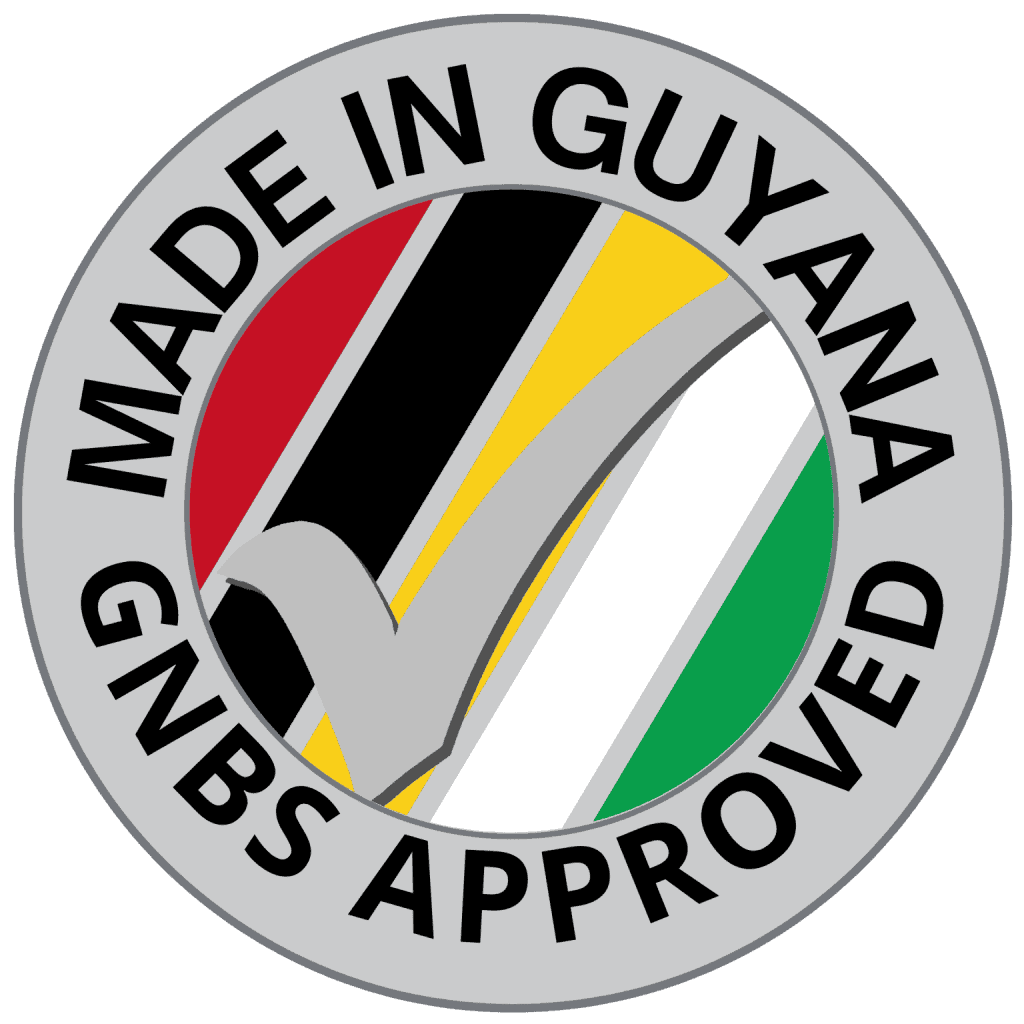Home » TechlifyHR Certification Level 5 – HR Expert
Expert Course
TechlifyHR Certification Level 5 - HR Expert
This advanced series helps you master employee classifications, customizations, and performance frameworks like KPIs and OKRs. Learn to tailor your HR system for greater control, compliance, and strategic impact.
- 12 Videos
- 1hr 03 min 24 sec
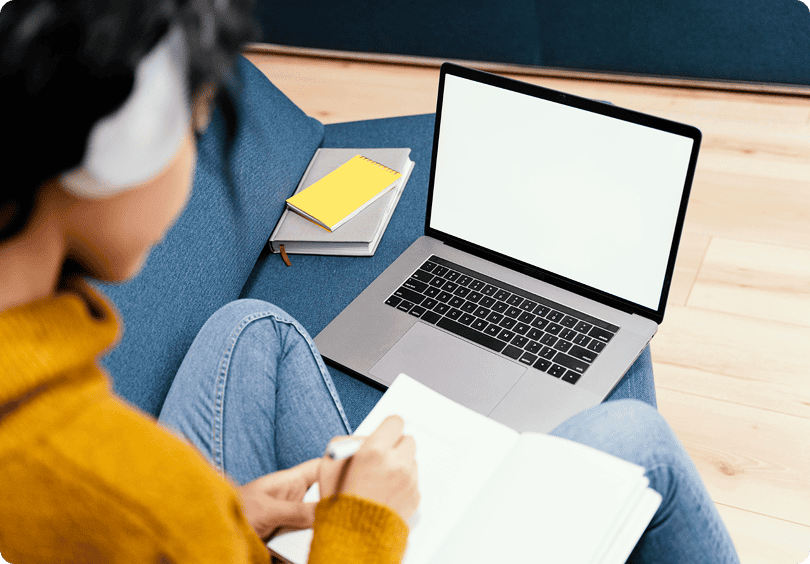
Course Modules
Video 1: Introduction to Employee Classifications & Limiting Access To Employees 6m 08s
Use the Classifications feature in TechlifyHR to restrict access to sensitive employee profiles—like directors or executives. Assign visibility based on user roles, so only authorized roles can view specific employee data. It’s secure, flexible, and updates automatically as you assign roles.TechlifyHR’s Training Module helps you track and manage employee development by organizing courses, assigning participants, monitoring progress, and storing certificates. Whether it’s onboarding, compliance, or skills training, this module ensures your team’s growth is structured and measurable.
Video Exercises
Create a New Classification & Add Employees
- You are now processing directors salaries in TechlifyHR. Add your 2 directors, who both joined on April 1st
- Josh Wah – $250,000, Fix Rated
- Direk Tah – $250,000, Fix Rated
- Let’s also create a second user account for testing. Go to Administration → Users, and add
- Name: Xiu Chin
- Email: xiu.chin@testing.com
- Password: of your choosing
- Role: Payroll Clerk
- Ensure your user account has roles:
- HR Manager
- Payroll Manager
- Now, your organization only wants you to access the directors information, not Xiu
- Create a classification called Directors, specify that only Payroll Manager can access this classification. Add the 2 directors to this classification
- Open a new incognito window, and login as Xiu, ensure that she cannot see directors information.
Video 2: Classifying to limit access to a subset of Employee data 5m 42s
TechlifyHR’s classification feature allows you to restrict not only full access to specific employee profiles but also limit access to sensitive data like appraisals, training, and infractions. This helps tailor visibility based on user roles, enhancing data privacy across your organization.
Video Exercises
Limit Access to a Subset of Employee Data
- Now, your organization also wants to limit access to Senior Employees information. They want Xiu to only see information she needs to process payroll.
- Create a classification called Senior Employees, specify that only Payroll Manager can access the limited data in this classification. Add the following employees
- Mana
- Specify the data we are limiting access to:
- Infractions
- Appraisals
- Training
- Open a new incognito window, and login as Xiu, ensure that while she can see Mana’s information, she can’t see the data we limited access to.
Video 3: Custom Employee Statuses 4m 31s
Easily create and manage custom employee statuses in TechlifyHR—like “Awaiting Work Permit”—to reflect real-life HR scenarios. Active statuses are automatically included in filters, helping you track team members more accurately during onboarding, probation, or transitions.
Video Exercises
Add Custom Statuses for Employees
- We recently added directors to our system. One of our directors, Josh, is currently in Guyana, but Temporarily employed, pending his local Work permit.
- Let’s add a new status Awaiting Work Permit
- Update Josh to be of this status.
- Filter all employees pending work permits, you can see that we are able to track flows of employees this way.
Video 4: Employee Grades 3m 13s
Get a first look at the upcoming Employee Grades feature in TechlifyHR. This tool will let you define grade-based salary ranges, assign compensation packages, and automate salary and benefit rules—making pay structure management easier and more consistent across your organization.
Video 5: Customizing Employee Mobile App 2m 01s
Control what your team sees and does on the TechlifyHR mobile app. With simple toggles, you can enable or disable the timesheet timer and restrict fixed-rate employees from viewing or using timesheets—giving you more flexibility over app functionality.
Video Exercises
Hide Timers from Mobile App
- Try to hide the timer on your team’s mobile app and see the outcomes
Hide Timesheets for Fix-rated Employees from Mobile App
- Try to hide the timesheets from fix-rated employees on your team’s mobile app and see the outcomes
Video 6: Customizing Allowance Types - Creating Custom Types & Disabling Unused Types 2m 01s
Easily customize the allowance types available in TechlifyHR—add new ones, disable unused options, and streamline what your team sees when assigning employee allowances. Keep your payroll setup clean and aligned with your company’s policies
Video Exercises
Create a New Allowance Type
- We’ve requested our directors to all subscribe to various business magazines, and we are providing them an allowance for this.
- Go ahead and add a Magazine allowance
- Add a $15,000 recurring Magazine allowance to each director.
- We’ve also realized that there are a host of allowances that we don’t use, and would prefer if they are no longer there to confuse our team. Disable the following allowance types:
- Acting
- Uniform
- Duty
- Hardline
- Subsistence
- Overtime
- Try adding a new Allowance to a Salary, notice the disabled types are no longer there.
Video 7: Enforcing Taxes On Allowance Types 6m 29s
Learn how to enforce tax rules on custom allowance types in TechlifyHR. Set defaults like taxable/NIS-deductible and choose whether to strictly enforce them—ensuring consistency, minimizing payroll errors, and aligning with your company policies.
Video Exercises
Custom Taxes on Allowance Types & Enforce Taxes on an Allowance Type
- We’ve been implementing an updated company policy and have some allowance tax policies to implement, here are the details
- Severance Pay → Non Taxable, Non NIS Deductible, Strictly Enforced
- Gratuity → Non Taxable, Non NIS Deductible, Strictly Enforced
- Entertainment → Taxable, NIS Deductible, Strictly Enforced
- Housing → Taxable, NIS Deductible, Not Strictly Enforced
- Try adding an allowance for Severance, notice that the non-taxable rules are strict, and cannot be changed
- Try adding an allowance for Entertainment, notice that the taxable rules are strict, and cannot be changed
- Try adding an allowance for Housing, notice that the taxable rules are filled, but are not strict, and can be changed
Video 8: Setting up Document Formats 6m 28s
Generate letters and documents directly from incident reports using custom templates in TechlifyHR. This powerful feature auto-fills placeholders with employee and incident data—letting you create, print, or export official documents in seconds.
Video 9: Custom Survey Types 5m 56s
Easily create custom surveys in TechlifyHR to match your organization’s needs—like safety checks or project-specific assessments. Define your own questions, activate the survey type, and distribute it to selected teams while tracking responses in real-time.
Video Exercises
Creating a Custom Survey Type
- Now that your organization is working for the O&G sector, Exxon is requiring a safety feedback survey to be sent quarterly to all team members that work on site.
- Create a new Safety Feedback survey type for engineering team members.
- Questions
- My work environment is generally safe, and I do not fear injury?
- The PPE provided to me are of industry standard.
- Do you have any suggestions on improving team Safety?
- Create a new survey using the Safety Feedback survey
- Close it 1 week from today
- Add all of your engineering employees.
- Send out the survey
- Submit all surveys
- Review your survey responses
- Go ahead and close it once everyone
Video 10: Making Sense of Audit Logs 6m 48s
Track every change made across TechlifyHR with powerful audit logs. From employee records to salaries and allowances, view who updated what and when, filter by action, and investigate updates with ease—all in one centralized log system.
Video Exercises
Understanding Audit Logs
- As you make changes in your app, review the audit logs and see what the logged changes are.
Video 11: KPIs 5m 44s
Easily create, assign, and track organizational KPIs with TechlifyHR. Monitor progress with visual dashboards, update targets, and filter by department, branch, or status—all in one streamlined view.
Video Exercises
Create a Record, List and View page and Update a KPI
- We’ll be tracking KPIs for each several team members. Let’s go ahead and add them. These KPIs all started on Jan 1st
- KPI-1: Complete design & analysis of Ogle Towers
- Responsible: Jon
- Due: Dec 31st
- Measure: Percentage
- Goal: 100%
- KPI-2: Ensure we hit our 2025 sales goals
- Responsible: Mana
- Due: Dec 31st
- Measure: Currency
- Goal: 100,000,000
- KPI-3: Complete our Project Management Software
- Responsible: Pat
- Due: Dec 31st
- Measure: Percentage
- Goal: 100%
- KPI-1: Complete design & analysis of Ogle Towers
- As of May 1st, the following was their progress updates. Go ahead and add progress updates to each.
- KPI-1: 27%
- KPI-2: Mana: 24,500,000
- KPI-3: 74%
Video 12: OKRs 5m 03s
Link your KPIs directly to business objectives with TechlifyHR’s OKR feature. Define clear goals, assign ownership, and track progress seamlessly. Enable OKRs to align teams with strategic priorities and drive results across departments
Video Exercises
Create a Record, Link between KPIs and OKRs
- We want to better understand the objectives of the organization and link our KPIs to these. Let’s go ahead and add our OKRs for this year. Mana is responsible for all OKRs as Deputy CEO.
- OKR-1: Serve our customers so well that they want to do business with us for all future projects.
- KPIs: KPI-1, KPI-3
- OKR-2: Continue growing our organization
- KPIs: KPI-2, KPI-3
- OKR-1: Serve our customers so well that they want to do business with us for all future projects.
- Browse your OKR list
- Notice the KPI integration
- Browse your KPI list
- Notice the OKR integration?
Course Catalogue
Master payroll management with TechlifyHR! Learn salary structures, payroll processing, paysheet customization, and leave policies