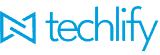Our “Batches” management system forms the core link between the School Administration section of the software, and Techlify Academy – the eLearning app for students. We’ve made a few updates, on the administrative side, to make managing batches, more straightforward.
Renaming
The first thing we’ve done is to rename “Batches” to “Classrooms”, as a batch, in reality, is synonymous with a physical classroom, where a Teacher/Lecturer goes to teach a set of Students from a specific Class, a Subject.
We’ve added a new “Academy” menu, on the left navbar, within which, you’ll find the new “Classrooms” menu.
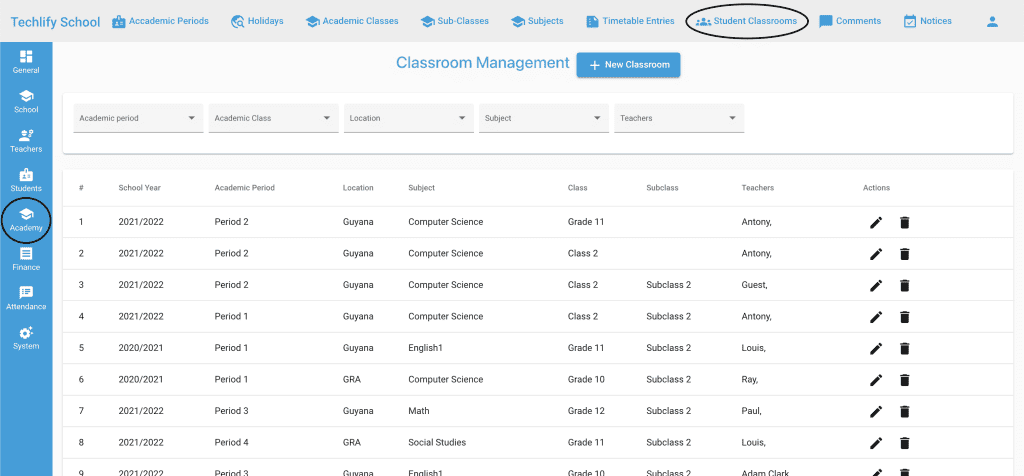
The Problems
The current batch/classroom system automatically assigns students to classrooms based on their class, subjects, location, academic year, and academic period. The batch/classroom system in Smart School has worked great over the past years; however, with the shift to remote learning, online classes, etc., there are a few use cases that have now surfaced, that the current batch/classroom system does not accommodate for:
One Teacher, Multiple Locations
A single teacher teaching students from multiple locations is currently not catered for.
One Student, Multiple Locations
Similar to the above, there is no provision in place for a student to be a part of classrooms from multiple locations.
One Location, Multiple Classrooms
There is currently no provision for a single location to have multiple classrooms in a single location, each classroom with its own teacher. This currently causes a conflict as the software automatically assigns students to classrooms rather than allowing admins to assign students to classrooms.
Student Pulling Higher/lower Level Classes
Currently, there is no provision for a student in Grade 10 to attend Grade 11 classes and vice versa. This is a common use case, especially for 4th form students that are writing CSEC subjects and for University students that are pulling courses ahead of time to finish their programs earlier than planned.
Our Solution
To solve the above issues, and make the classroom management system more flexible, we’ve added a feature to allow administrators to manually add and select the students that would be a part of a Classroom. Now, after the Classroom has been created via the Classroom Create form, you would be taken to a page that allows you to select which students are a part of a specific classroom.
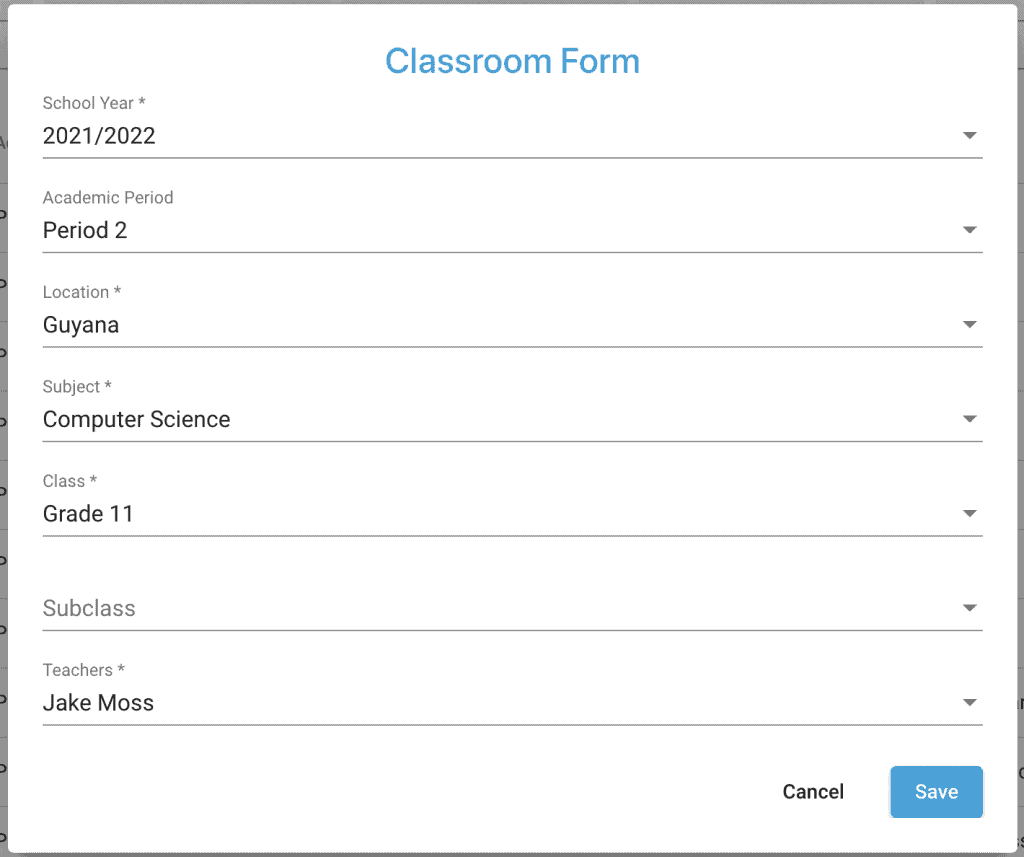
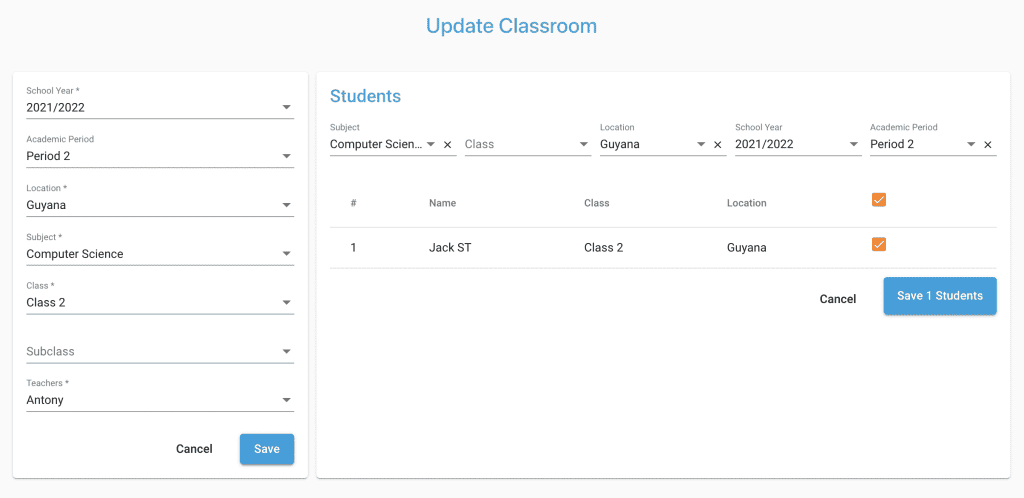
Tutorial
We’ve created a video for you so you can better understand the feature!