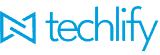Whenever an employee receives an increase/decrease in salary, you’d need to adjust their rates in Techlify HRMS to ensure that their pay is calculated correctly.
Add a new Salary
In such a case, you want to add a New Salary record for the employee, DO NOT edit their current salary. Adding a new salary record ensures that the historical data for this employee is recorded and you can look back at the employee’s record and see all changes to salary over time. If the current salary record is edited, then the old data would be overwritten.
To add a new Salary, first, navigate to the employee’s list, and click the view icon next to the name of the employee whose salary you need to update.
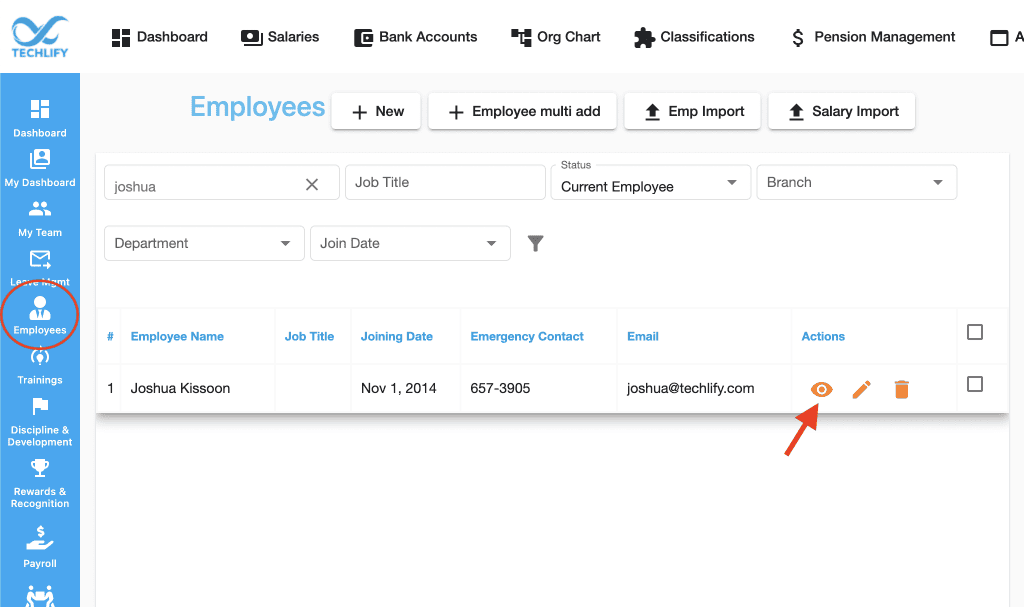
Once on the employee view page, select the option to “Create New Salary From”, this option creates a new salary and prefills the information using the current salary information, allowing you to simply update the numbers that have changed.
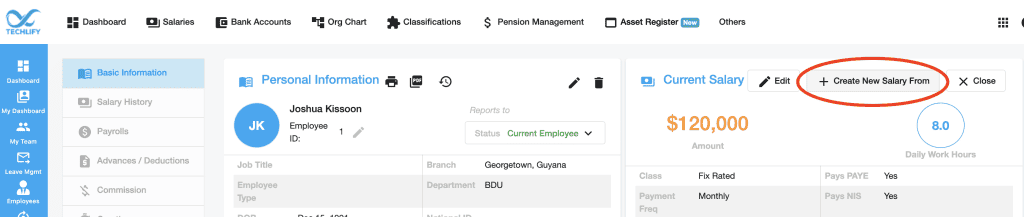
Salary Information
This now brings up the Salary form, which allows you to fill in the rate and information needed. This form would be different based on if an employee is fix-rated or time-rated
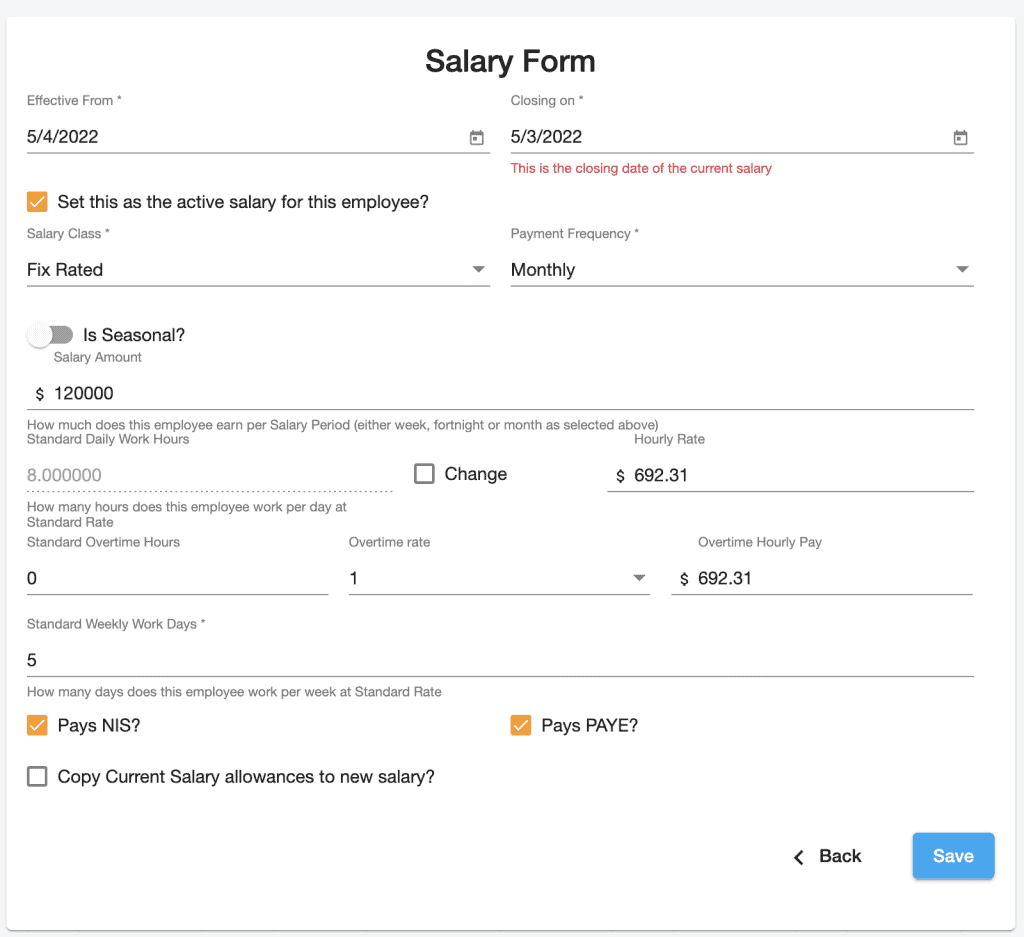
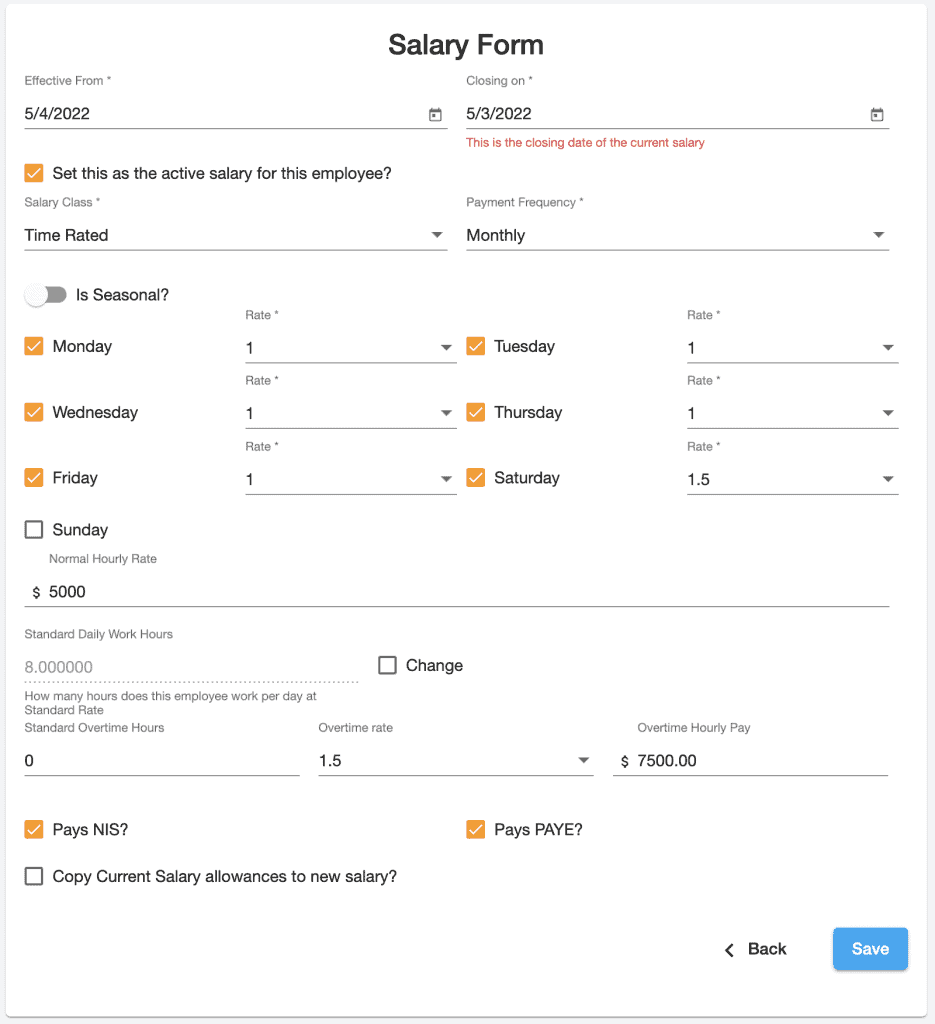
Finish & Save
Once you’ve finished filling in the necessary information on the Salary form, hit the save button, and this Salary would be used for calculating pay for this employee on future payrolls.