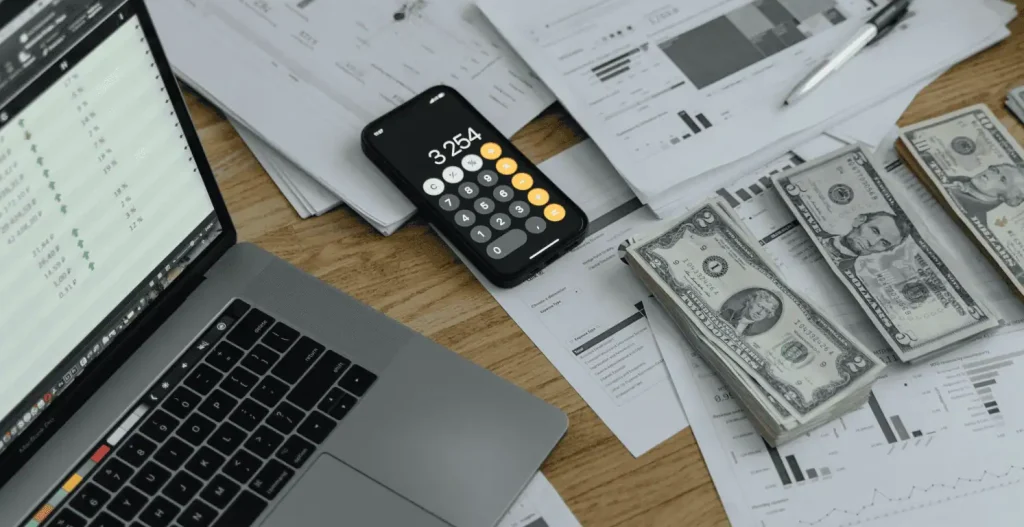In this week\’s release notes (version 2.17.0) we will explore how our recent improvements can give you an even more customized experience with our HRMS. Included in this week\’s updates are feature configuration and leave type reports!
Feature Configuration
This brand-new feature puts the power in your hands by allowing you to enable or disable specific features within the app.
To access this feature, navigate to the administration module and select \’Features\’.
Selecting features you would like to use in your daily workflow makes your HRMS experience even more enjoyable by removing the items you don\’t use or don\’t want to see. This feature extends to your team members. You can now select which features or modules individual team members can make use of.
Some of the features included in our feature configuration are:
- Pensions
- Insurances and
- other useful options as we continue to develop this feature!
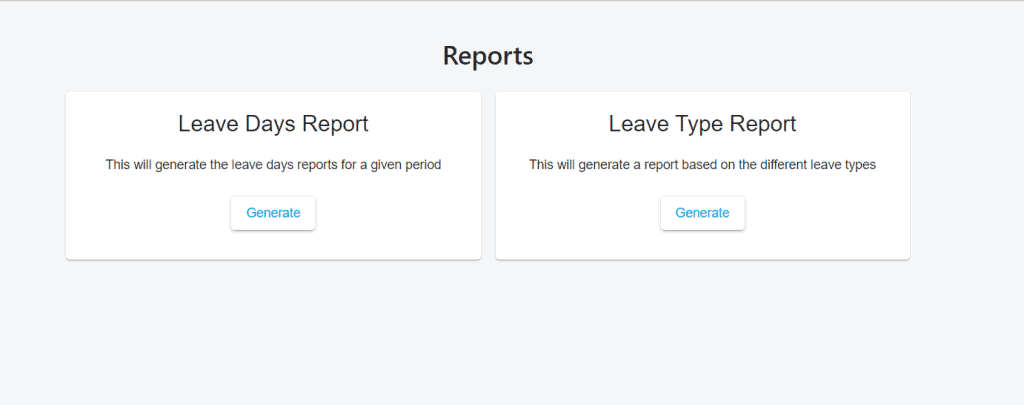
Leave Type Reports
We\’ve made some improvements to our leave reports, making sure to provide more useful information to inform your business decisions. Another big deal? We are rolling out our leave type reports to put more power in your hands through data-driven HR solutions.
This report will detail the average annual leave days taken by type, age, month, department, branch and salary class. To see specifics on each type of leave allowed by your company, select the filters in the navigation bar. Other accompanying filters include department year and company branch.
Our new report also allows you to export your data via PDF to share with other team members, if necessary. You can also see how many leave days are remaining across the organisation for any specific type of leave. Now, you will be able to track and manage leaves like never before! We also upgraded your user interface to show more information! Cool, right?
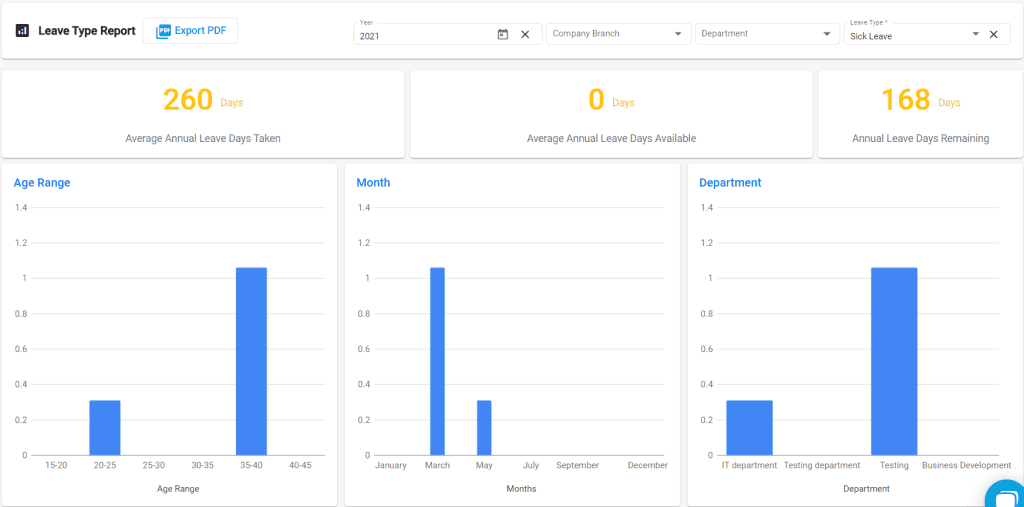
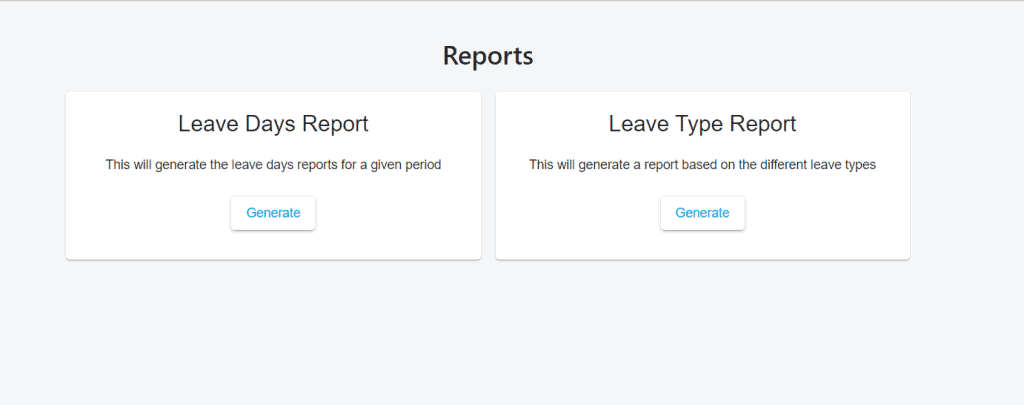
My Team Dashboard
Next, the \’My Team\’ dashboard has also been improved to give you a better user experience and easier navigation throughout the module.
To view your available leaves, scroll to your leave card and select the \’eye\’ icon. This will bring you to the the following page where you can see a breakdown of all of your leave days and how they\’ve been spent.
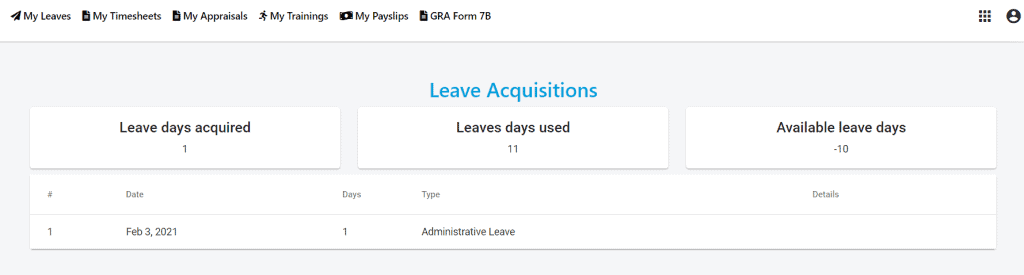
Imports – Workflow Revamp
Our new import steps will allow a revamp in your workflow, offering more guidance and information for you through a 5-step process. More specifically, it will benefit you by eliminating errors within the import process, thereby saving you time and effort and giving you peace of mind that the job is done successfully.
We illustrate these simple steps below.
Uploads

Field Mappings
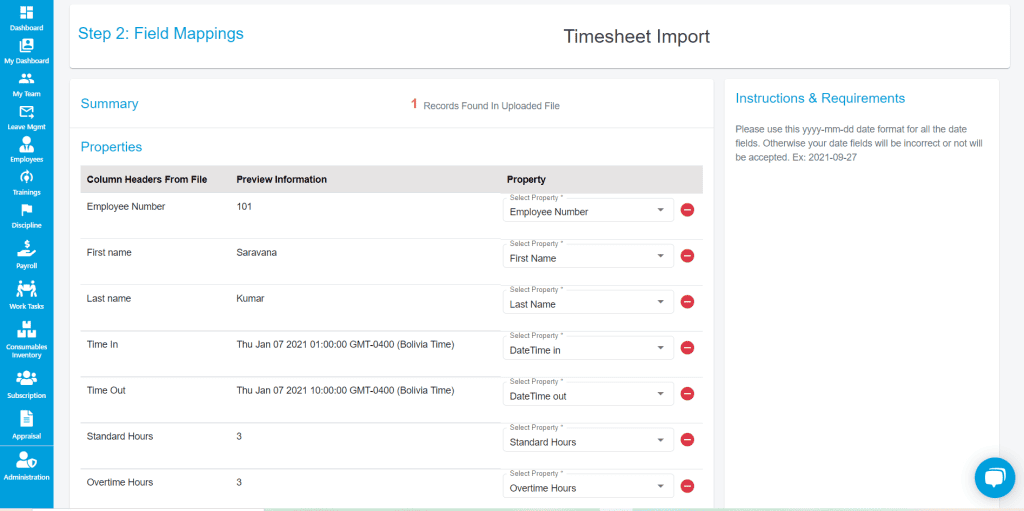
Secondly, this section will allow you to map fields to ensure your data is in alignment with the properties present in our app. Subsequently, at this stage you can re-import a different file if necessary.
Data Validation
When your data is being validated, a quick on-screen message will be displayed informing you of this action.
Data Importing
In this step, you\’ll see this visualisation. Additionally, you are advised to stay on this page until the step has finished and your data is processed.
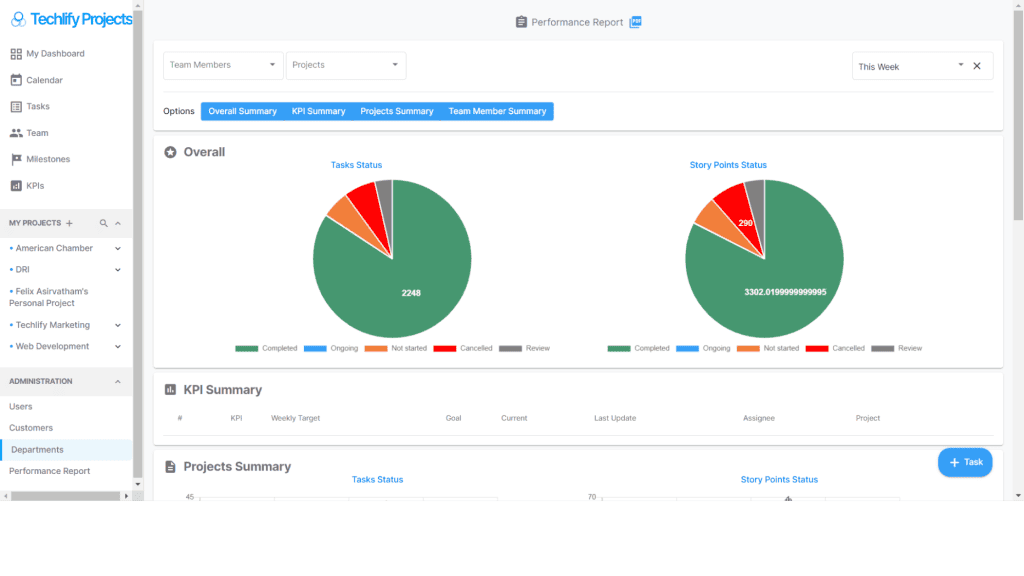
Success Page
This final step explores the success of your import and allows you to view your imported records. Go head, see for yourself!

Imports that will reflect the revamped workflow include the following:
- Timesheet Import
- Salary Import
- Employee Import
Infraction emails
Finally, you will see some changes to the emails you receive when named a stakeholder in an infraction. This will make sure all pertinent information is visible to you.
Want to know more? Follow us on Social Media to receive updates and more information.